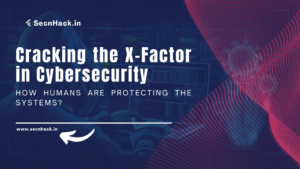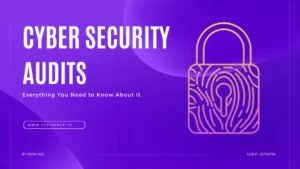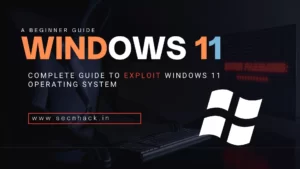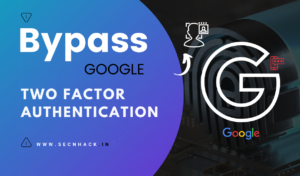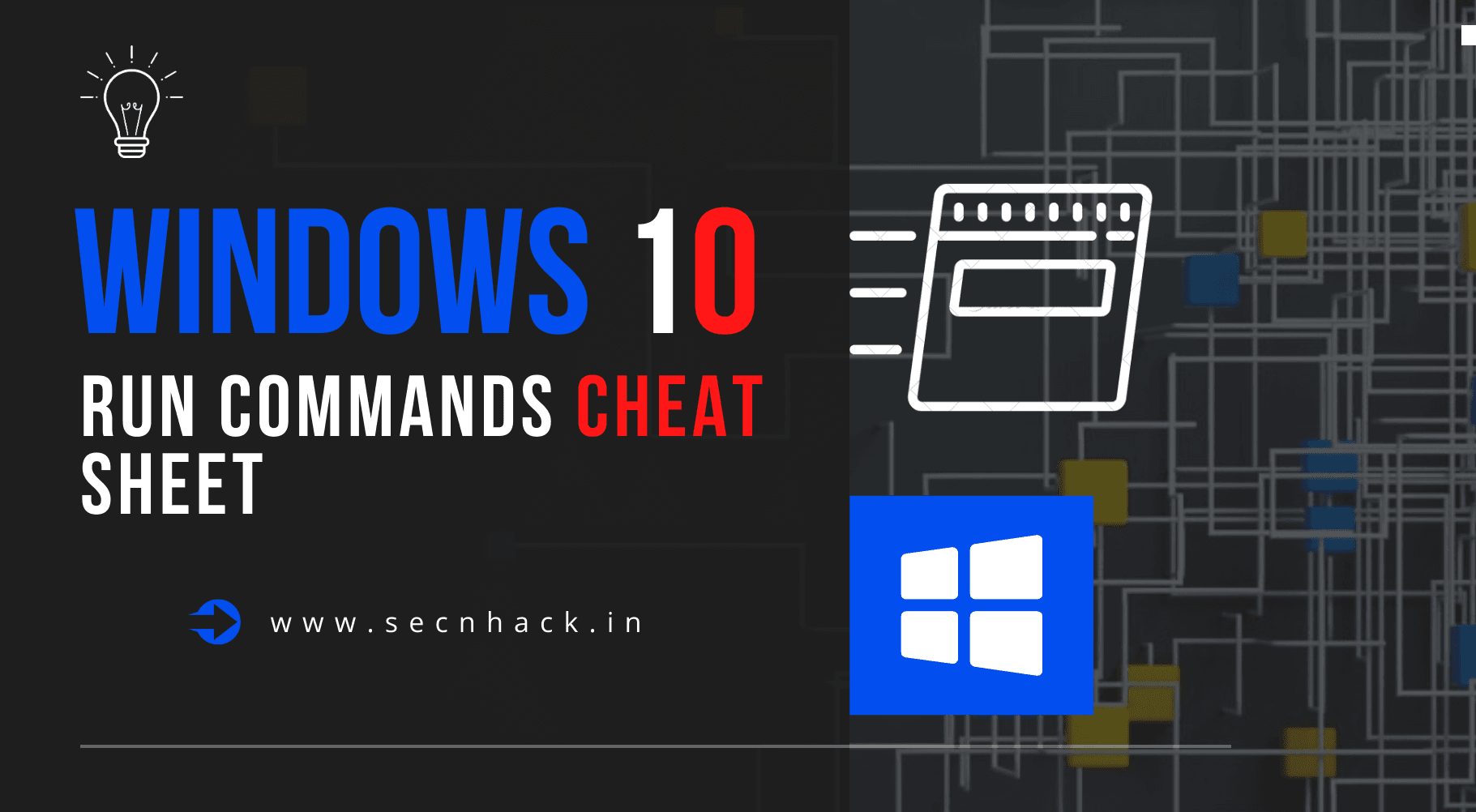
Hey Folks, in this tutorial we will show you all the shortcuts available for window 10 which you can use easily by using the run command and make your work easier. Basically it is a cheat sheet of complete shortcuts in which we will also describe their work one by one.
Let’s take a look 😛 !!
What is Run Box ?
The Run command on an operating system such as Microsoft Windows and Unix-like systems is used to directly open an application or document whose path is known. To activate the run box, just hold down the windows key and then press R at the same time on your keyboard and immediately the Run box will be displayed in the lower-left corner of the screen.
|
1 |
CTRL+R |
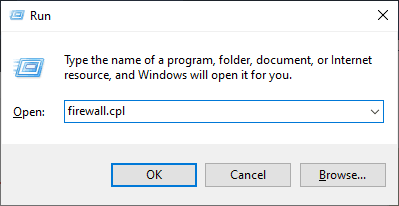
Now you can enjoy our complete cheat sheet and make your work easier and faster.
Winodws Cheat Sheet
- winver – Using to find the windows version and more details.
- devicepairingwizard – Its known as a Device Pairing Application file.
- control admintools – Using to get all the administrative tools.
- systempropertiesadvanced – It’s known as a Advanced System Settings file.
- systempropertiesadvanced – It’s known as a Advanced System Settings file.
- systempropertiesadvanced – It’s known as a Advanced System Settings file.
- Netplwiz – useful command for managing user accounts.
- control – To view all control panel items.
- %AppData% – Use to open appdata folder contains custom settings and other information needed by applications.
- azman.msc – it (Authorization Manager) is a role-based access and security framework for .NET applications.
- control desktop – it use for personalization settings.
- fsquirt – fsquirt.exe is an executable file that contains Graphic User Interface (GUI) for bluetooth file transfer.
- bootim – using to check avaialble boot options.
- c: – Open the drive directly from here just by entering their names.
- calc – open calculator directly.
- sysdm.cpl – System Applet for the Control Panel.
- printui – Used to Change Printing Settings.
- chkdsk – Check Disk Usage.
- cliconfg – Client Configuration Utility.
- cmd – open cmd prompt.
- %CommonProgramFiles% – Check Common Files.
- comexp.msc – ( Component Services ) command to easily access Windows Settings.
- compmgmt.msc – ( Computer Management ) collection of Windows administrative tools that you can use to manage a local or remote computer.
- wab – To see all contacts
- timedate.cpl – change and modify date and time.
- devmgmt.msc – (Device Management) is a built-in Device Manager for Windows.
- cleanmgr – cleanmgr.exe is Microsoft’s automating disk cleanup tool in Windows.
- diskmgmt.msc – To check the disk status.
- diskpart – command helps you manage your computer’s drives.
- control access.cpl – Ease of Access Center.
- eventvwr – To show me all the errors and warning.
- excel – Open excel software directly.
- nslookup – Nslookup (stands for “Name Server Lookup”) is a useful command for getting information from DNS server.
- explorer – To find the all the files ( file explorer ).
- flashplayerapp – Flash Player Settings Manager.
- joy.cpl – manage game controllers.
- control keyboard – Check Keyboard Properties.
- lpksetup – Language Pack Installer.
- gpedit.msc – Group Policy Editor : its configuration manager for Windows which makes it easier to configure Windows settings.
- secpol.msc – Local Security Policy Editor.
- lusrmgr.msc – Local Users and Groups.
- logoff – Log out of computer directly.
- regsvr32 – regsvr32 is a command-line utility in Microsoft Windows and ReactOS for registering and unregistering DLLs.
- recdisc – Microsoft Windows Repair Disc.
- control mouse ( main.cpl ) – Modify Mouse Properties.
- ncpa.cpl – To check all the network connection, modify and change.
- %LogonServer% – To check Network Server Path.
- notepad – Open notepad to write any documents.
- odbcconf – ODBC configuration.
- osk – On-Screen Keyboard.
- shell:recyclebinfolder – Open Recycle Bin.
- mailto: – Winodws in-built mail application.
- perfmon – To monitor performance.
- powercfg.cpl – To check power options.
- printmanagement.msc – Print Management.
- %ProgramFiles% – To see all program files.
- appwiz.cpl – Programs and Features.
- regedit – Registry Editor.
- mstsc – To manage and control remote desktop connection (RDP).
- wscui.cpl – Security and Maintenance.
- services.msc – Services.
- msconfig – System Configuration Utility.
- msinfo32 – To get all the system information.
- systemreset – System Reset for Windows.
- taskmgr – Task Manager.
- %Temp% – Clear and check all the temporary folder.
- useraccountcontrolsettings – User Account Control (UAC).
- netstat – View active connections in command prompt.
- firewall.cpl – Windows Defender Firewall.
- mdsched – Windows Memory Diagnostics Tool.
- wbemtest – Windows Management Instrumentation Tester.

A keen learner and passionate IT student. He has done Web designing, CCNA, RedHat, Ethical hacking, Network & web penetration testing. Currently, he is completing his graduation and learning about Red teaming, CTF challenges & Blue teaming.